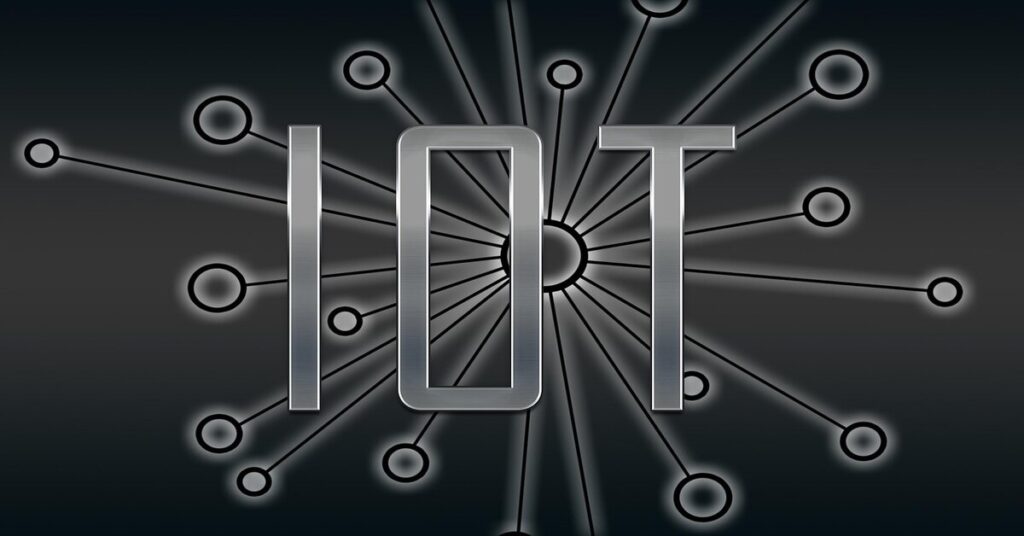Imagine this: You’re on vacation, sipping a piña colada on a sunny beach, when suddenly, you remember you forgot to check the temperature settings on your smart thermostat back home. Or maybe you’re an IT professional managing a fleet of IoT devices across multiple locations, and you need to troubleshoot a device remotely. Sounds like a headache, right? Not if you know how to connect remote access IoT device over internet Windows.
In this guide, we’ll walk you through everything you need to know to securely access and manage your IoT devices from anywhere in the world. Whether you’re a tech enthusiast or a professional, this step-by-step guide will make IoT remote access a breeze. Let’s dive in!
Table of Contents
ToggleWhy IoT Remote Access is a Game-Changer
The Internet of Things (IoT) has revolutionized how we interact with devices. From smart homes to industrial automation, IoT devices are everywhere. But what happens when you need to access these devices remotely? Maybe you want to adjust your smart thermostat, monitor security cameras, or troubleshoot a sensor in a factory. That’s where IoT remote access comes in.
According to Forbes, spending on IoT in retail alone is expected to skyrocket from 28.14���������28.14billionto177.9 billion by 2031. This growth highlights the increasing importance of IoT remote management. By learning how to connect remote access IoT device over internet Windows, you can monitor, control, and update your devices securely, no matter where you are.
What You’ll Need to Get Started
Before we jump into the steps, let’s make sure you have everything you need:
- An IoT Device: This could be a Raspberry Pi, a smart thermostat, a security camera, or any device that supports remote access.
- A Windows PC or Laptop: This will be your access point to the IoT device.
- An Internet Connection: Both your IoT device and Windows PC need to be connected to the internet.
- Remote Access Tools: We’ll be using tools like SSH (Secure Shell), SocketXP, and PuTTY for secure connections.
Step 1: Enable SSH on Your IoT Device
The first step to how to connect remote access IoT device over internet Windows is to enable SSH on your IoT device. SSH is a secure protocol that allows you to access your device’s command line remotely.
How to Enable SSH
- For Raspberry Pi: Open the terminal and run
sudo raspi-config. Navigate to Interfacing Options > SSH > Enable. - For other devices: Check the device’s documentation. Most Linux-based IoT devices support SSH out of the box.
If SSH isn’t pre-installed, you can install it using:
bash
Copy
sudo apt-get update sudo apt-get install openssh-server
Step 2: Find Your IoT Device’s IP Address
To connect remote access IoT devices over the internet on Windows, you’ll need the device’s IP address. Here’s how to find it:
- Check the Device Interface: Some IoT devices display their IP address on a connected screen or app.
- Use Your Router: Log in to your router’s admin panel and look for connected devices. Your IoT device should be listed with its IP address.
- Use a Network Scanner: Tools like Fing (for mobile) or Nmap (for desktop) can scan your network and list all connected devices with their IPs.
Step 3: Set Up Port Forwarding on Your Router
To access your IoT device from outside your local network, you’ll need to set up port forwarding on your router. This allows external devices to connect to your IoT device via the internet.
How to Set Up Port Forwarding
- Access Your Router Settings: Open a browser and enter your router’s IP address (usually
192.168.1.1or192.168.0.1). - Locate Port Forwarding Settings: This is often under Advanced Settings, NAT, or Virtual Server.
- Add a New Rule: Forward port 22 (the default SSH port) to your IoT device’s IP address.
- Save and Test: Save the settings and test the connection within your network to ensure it works.
Step 4: Use Dynamic DNS for Consistent Access
Your home network’s IP address might change over time, making it hard to connect remote access IoT devices over the internet on Windows consistently. That’s where Dynamic DNS (DDNS) comes in. DDNS maps a domain name to your changing IP address, so you can always access your devices using a static hostname.
How to Set Up DDNS
- Sign Up for a DDNS Service: Services like No-IP or DuckDNS offer free and paid plans.
- Install the DDNS Client: Many routers support DDNS clients. Configure it with your account details and chosen hostname.
- Verify the Hostname: Ensure the DDNS hostname is correctly mapped to your IP address.
Step 5: Set Up SSH Key Authentication
While password-based SSH access is convenient, it’s less secure. For enhanced security, set up SSH key authentication.
How to Set Up SSH Key Authentication
- Generate SSH Keys: On your Windows PC, use a tool like PuTTYgen to create a public and private key pair.
- Copy the Public Key to Your IoT Device: Use
ssh-copy-idto copy the public key to your device.bashCopyssh-copy-id username@your_device_IP - Test the Connection: Now, you should be able to connect to your device without a password.
Step 6: Use SocketXP for Secure Remote Access
If setting up port forwarding and DDNS sounds complicated, there’s an easier way: SocketXP. SocketXP is a cloud-based solution that lets you connect remote access IoT devices over the internet on Windows without needing to configure your router.
How SocketXP Works
- Install SocketXP Agent: Download and install the SocketXP agent on your IoT device.
- Get Your Authentication Token: Sign up at SocketXP and get your token.
- Create a Secure Tunnel: Use the following command to create a secure SSL/TLS tunnel:bashCopysocketxp connect tcp://localhost:22
- Access Your Device: Use the SocketXP web portal or your favorite SSH client to connect to your IoT device.
Step 7: Use PuTTY for SSH Access on Windows
If you prefer using a Windows-friendly tool, PuTTY is a great option. PuTTY is a free SSH client that lets you connect remote access IoT devices over the internet on Windows.
How to Use PuTTY
- Download and Install PuTTY: Get it from the official website.
- Enter Your Device’s IP Address: Open PuTTY, enter your IoT device’s IP address, and set the port to 22.
- Connect: Click Open and log in using your username and password or SSH key.
Step 8: Secure Your Connection with a VPN
For an extra layer of security, consider using a VPN (Virtual Private Network). A VPN encrypts your connection, making it harder for hackers to intercept your data.
How to Set Up a VPN
- Choose a VPN Provider: Popular options include NordVPN and ExpressVPN.
- Install the VPN Client: Download and install the VPN client on your Windows PC.
- Connect to the VPN: Once connected, you can access your IoT device securely.
Benefits of Remote Access to IoT Devices
By learning how to connect remote access IoT device over internet Windows, you unlock a world of possibilities:
- Enhanced Security: SSH and VPNs ensure your data is encrypted.
- Efficient Troubleshooting: Fix issues remotely, reducing downtime.
- Greater Control: Monitor and manage your devices from anywhere.
How to Connect Remote Access IoT Device Over Internet Windows Free
If you’re looking for a free solution to connect remote access IoT device over internet Windows, tools like SocketXP and PuTTY offer free tiers that are perfect for personal use. These tools provide secure, reliable access without breaking the bank.
How to Access Raspberry Pi Remotely
If you’re using a Raspberry Pi, the process to access Raspberry Pi remotely is straightforward. By enabling SSH and using tools like SocketXP or PuTTY, you can connect to Raspberry Pi from anywhere in the world. Whether you’re troubleshooting or updating your Pi, remote access makes it easy.
How to Expose Raspberry Pi to Internet
To expose Raspberry Pi to internet, you’ll need to set up port forwarding or use a tool like SocketXP. SocketXP creates a remote access tunnel that securely connects your Pi to the internet without exposing it to potential threats.
Conclusion
Remote access to IoT devices is no longer a luxury—it’s a necessity. Whether you’re managing a smart home or an industrial network, knowing how to connect remote access IoT device over internet Windows is a skill that will save you time, money, and headaches.
With tools like SSH, SocketXP, and PuTTY, you can securely access your devices from anywhere in the world. So, what are you waiting for? Start exploring the power of remote IoT access today!
FAQs
1. What is SSH?
SSH (Secure Shell) is a protocol that allows secure remote access to devices over the internet.
2. Why use SocketXP for remote IoT access?
SocketXP simplifies remote access by eliminating the need for port forwarding and DDNS setup.
3. Can I use PuTTY on Windows for SSH access?
Yes, PuTTY is a popular SSH client for Windows.
4. Is remote IoT access secure?
Yes, when using tools like SSH and VPNs, your connection is encrypted and secure.
5. What is Dynamic DNS (DDNS)?
DDNS maps a domain name to your changing IP address, ensuring consistent access to your IoT devices.